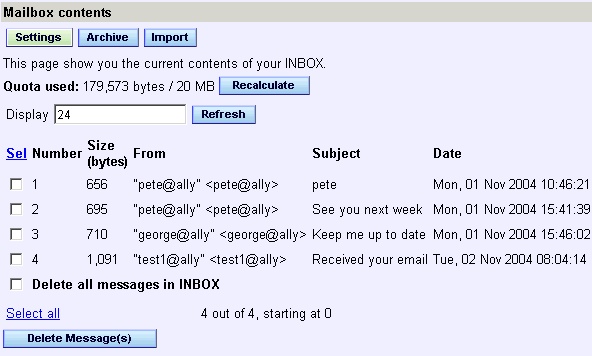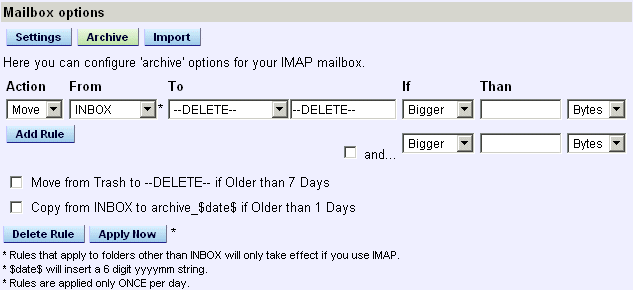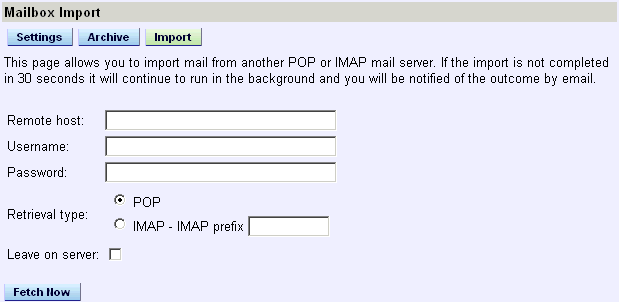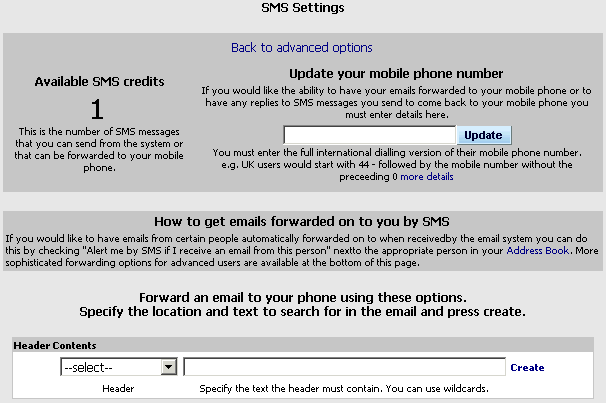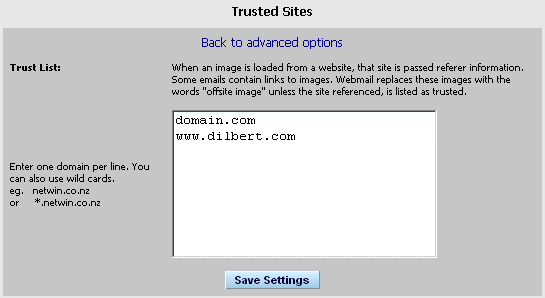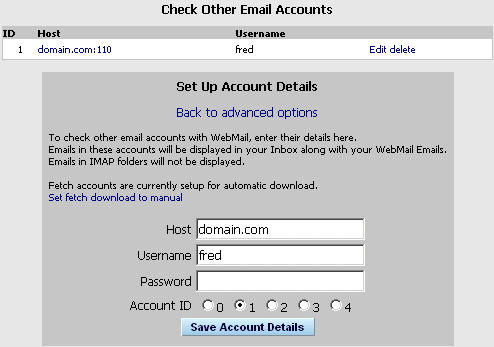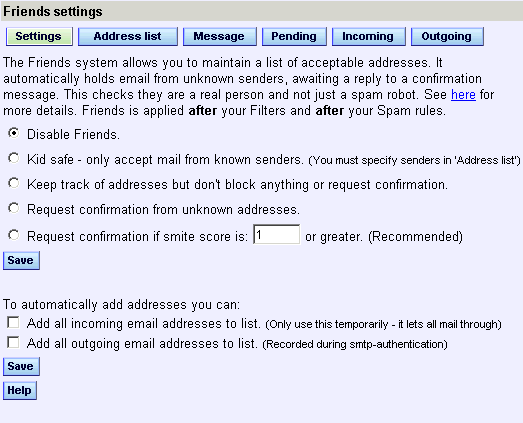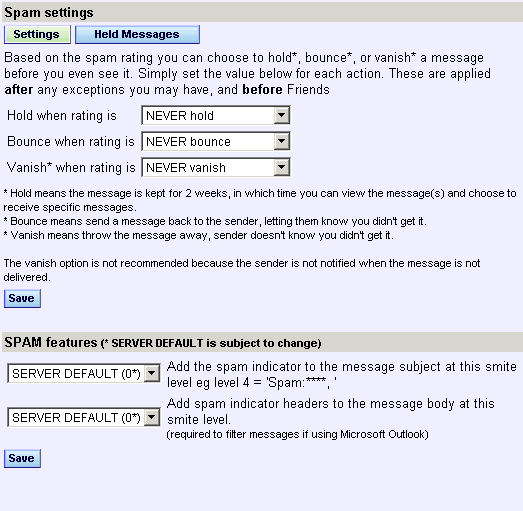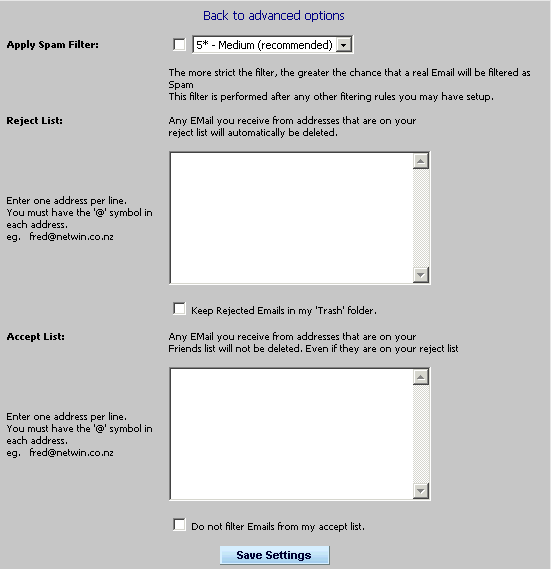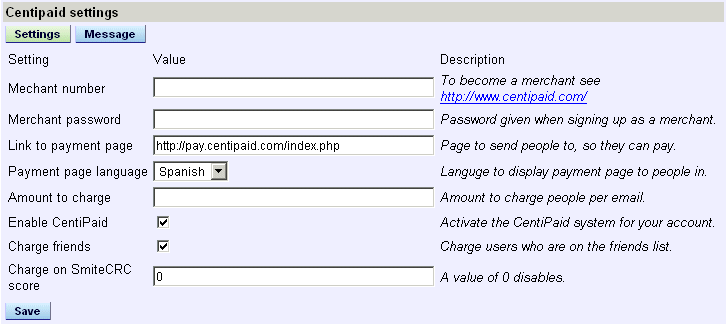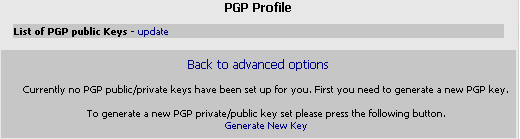'Friends' automatically stores email from unknown senders in your 'pending' folder awaiting a
reply to a confirmation message. This helps check they are a real person and not just a spam
program.
Status reports are emailed to the user on a regular basis to provide information on the Friends
system and any pending mail.
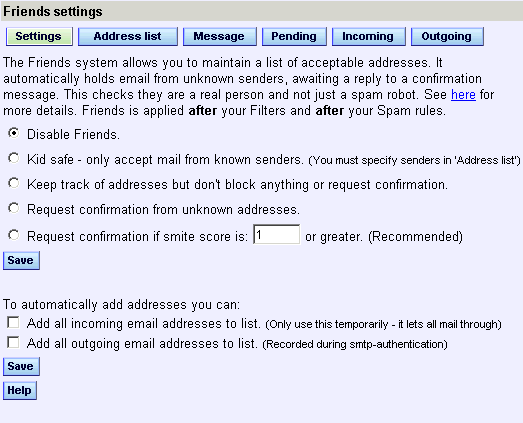
- Disable Friends - Allows all mail through.
- Kid safe - Highest level of safety. Mail is only allowed through if
the inbound email address is in your list of known friends. If this is not the case, the
inbound message is bounced with a notification that you are not accepting mail from
unknown senders.
- Keep Track - The same as 'Disable Friends' (see above), except that automatic
additions to your friends list can be enabled.
- Request confirmation from unknown senders - If a message is received
from an unknown sender, an email (composed by you in the 'Message' section at the top),
is sent to the sender, requesting them to respond which confirms they not just a spam
program. When they respond, the original message will be delivered.
On a regular basis a status report message is sent to you, providing information of the
friends system and any pending mail.
- Request confirmation if smite score is exceeded. - In this mode, if a message
is received from an unknown sender and it gets a smite score (rating of how likely it is to
be spam) of more than that selected number, then a request confirmation message is sent.
|